simpldismissal: Adding a Clever External Link
simpldismissal supports SSO with multiple providers. If you use another SSO provider, such as Google or Microsoft/Office 365, you can add simpldismissal to your district or school's Clever Portal by following the steps below.
You can also view Clever's guide on how to add an external link here.
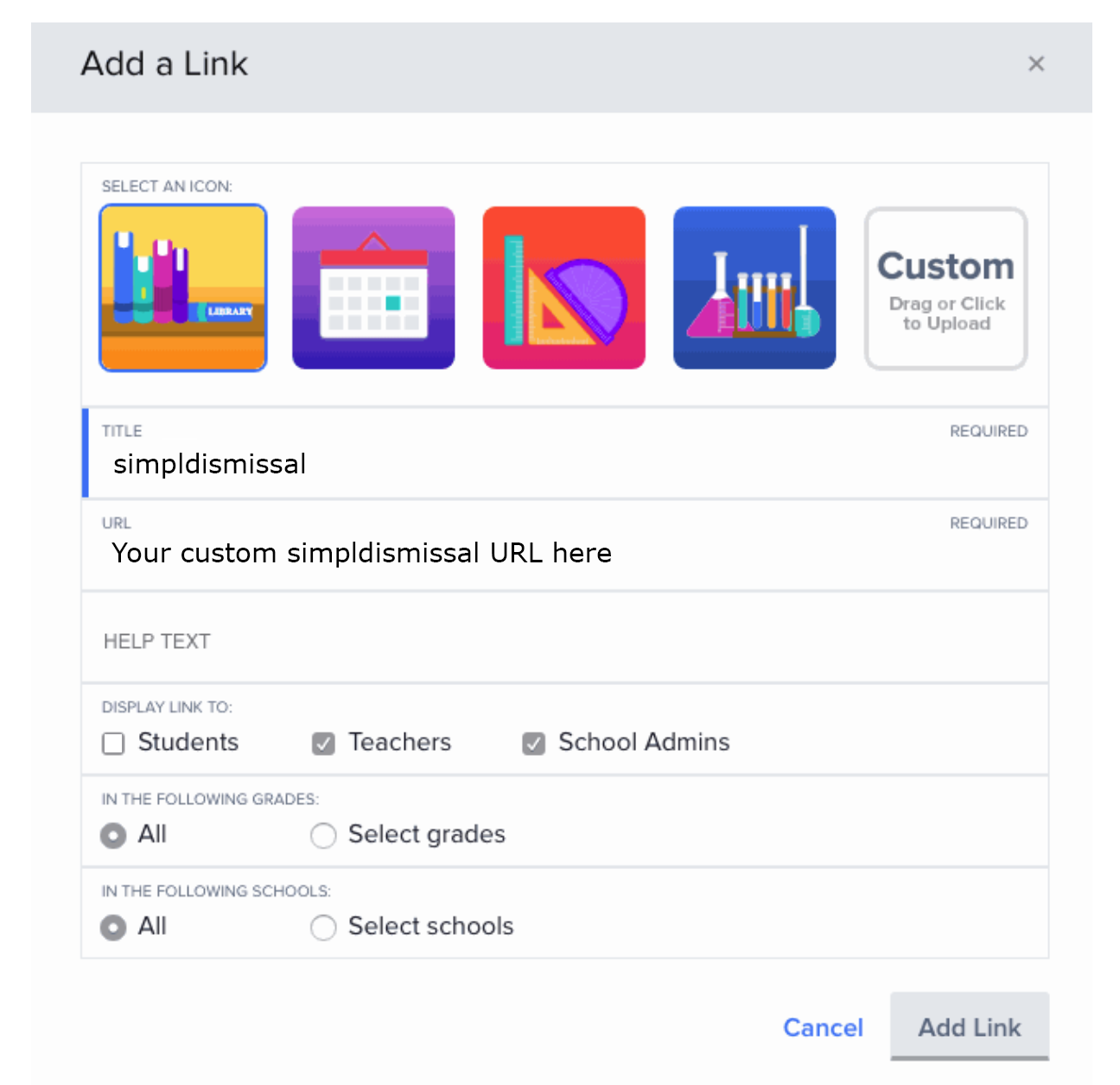
1) Get your district/school custom SSO link from your simpldismissal representative. This is usually a combination of your district's domain or URL and a SSO provider like Google or Microsoft/Office 365.
2) Navigate to the Clever Admin portal and select Customize Portal. Then, click Add Link. Enter in the following details below. You can customize who the link appears for by using the options, including school filters. Students do not need access to simpldismissal.
When prompted to select an icon, click the Custom box and upload a copy of the simpldismissal icon linked here.
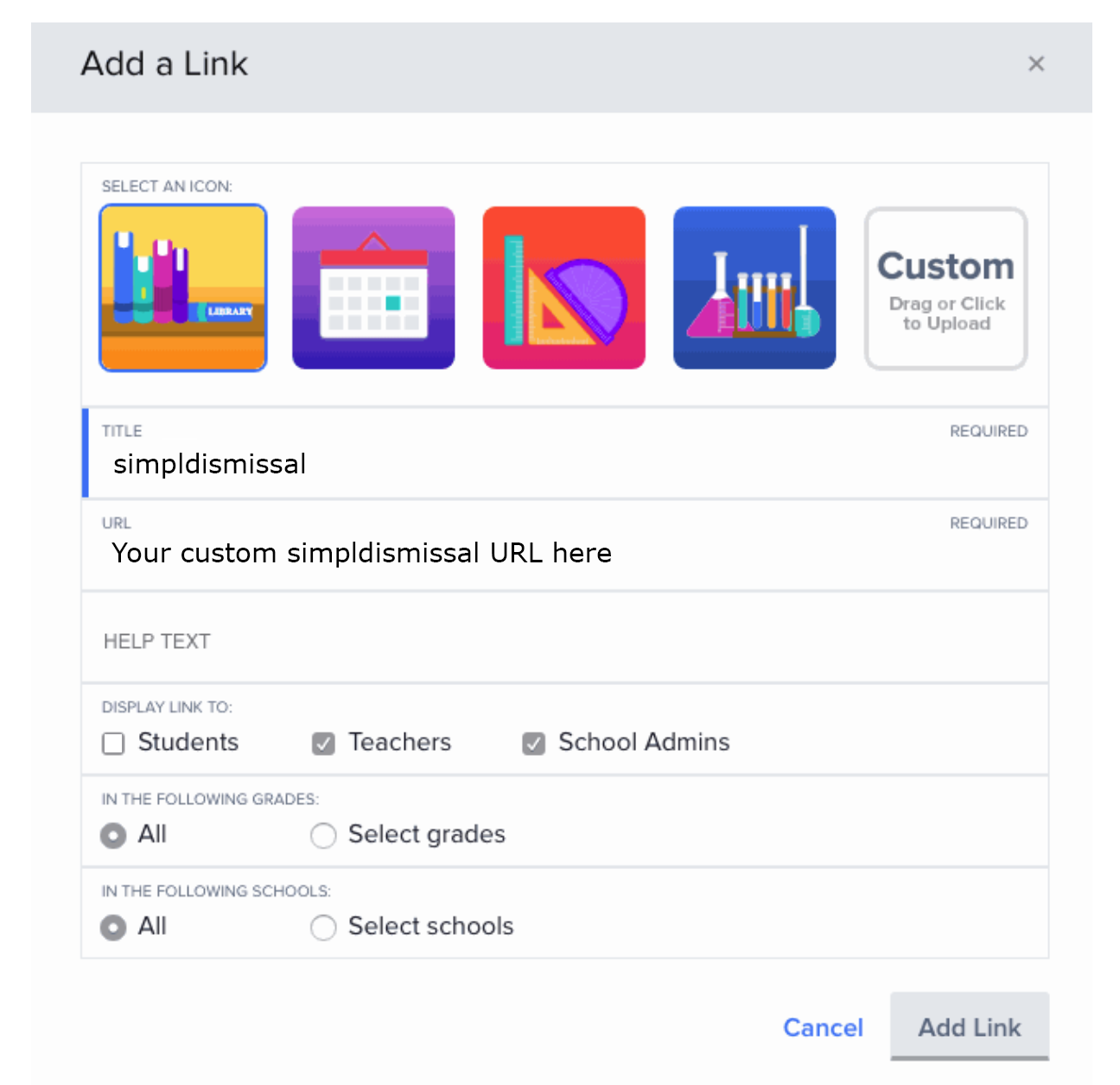
3) Click the blue Add Link button to add the custom link to your Clever Portal.
