simpldismissal integration setup: Infinite Campus
simpldismissal integrates directly with the Infinite Campus student information system. simpldismissal requires limited student and staff information as well as student course schedules to display student names on the dismissal board and allow staff to filter students by class. For more details on our student data privacy policy, please click here.
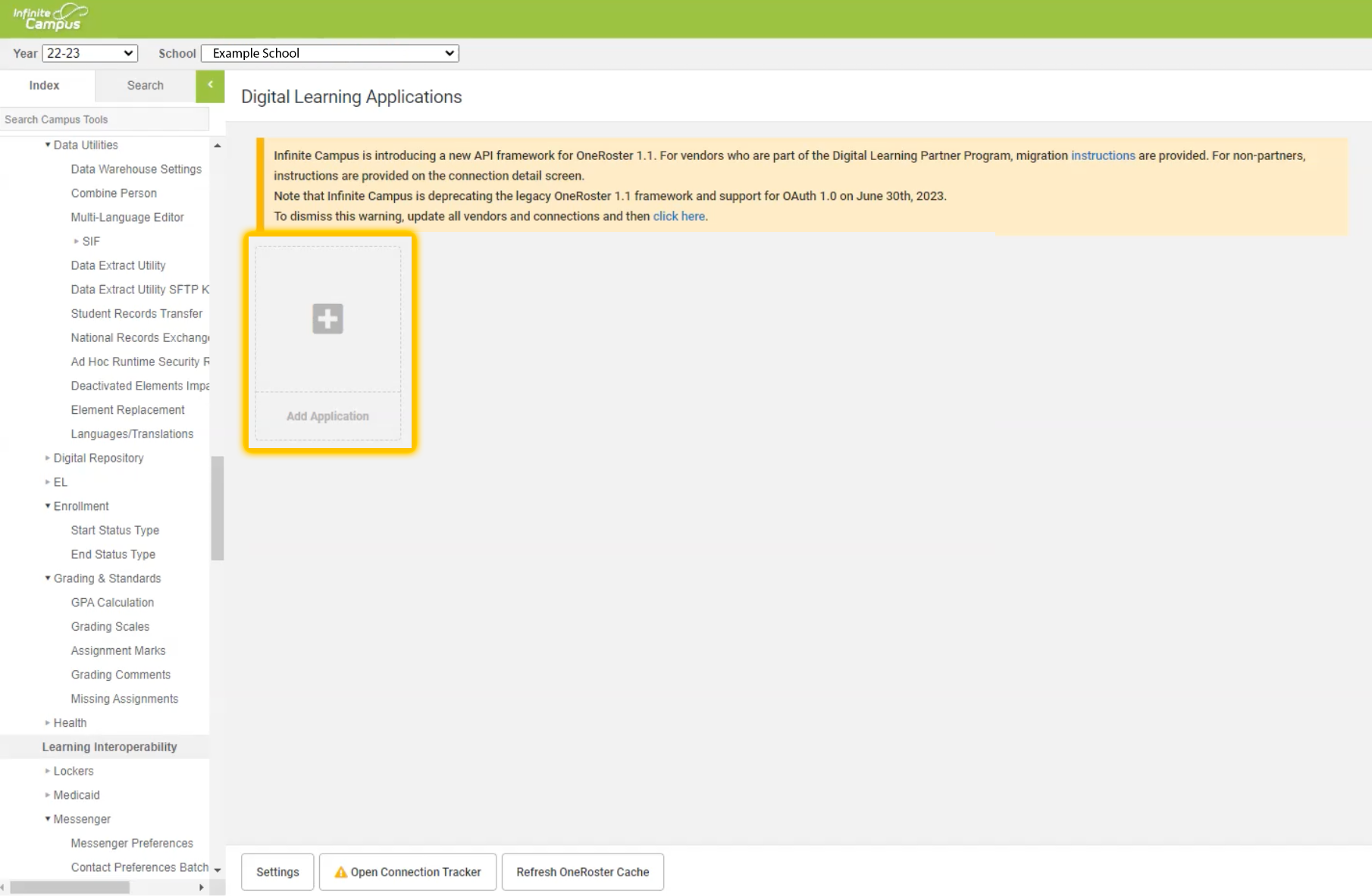
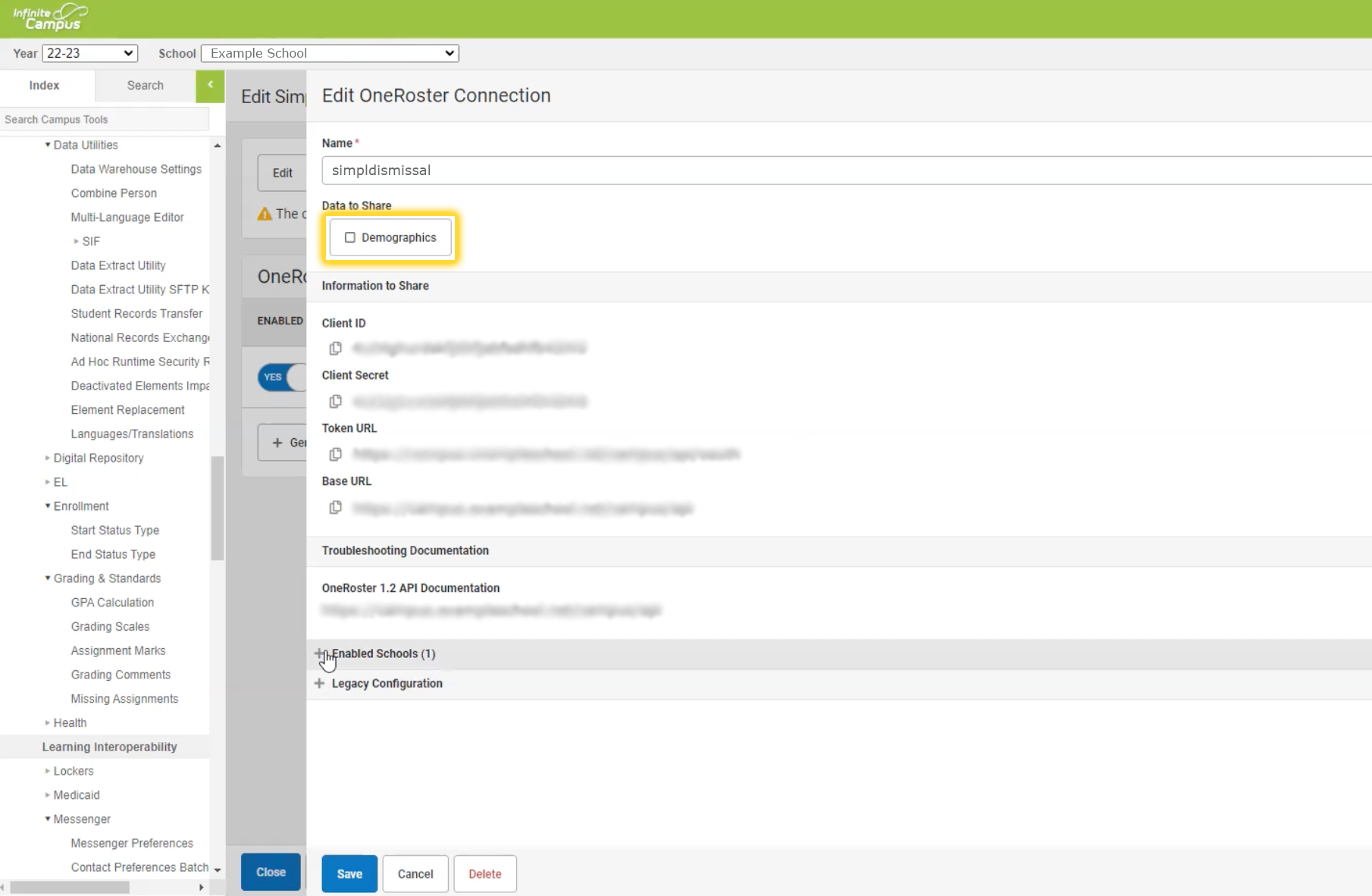
simpldismissal is setup in the modern UI under Digital Learning Application Configuration within Instruction > Settings > Digital Learning Application Configuration, just like other instructional resources.
In the classic UI, you can setup simpldismissal under System Administration > Learning Interoperability.
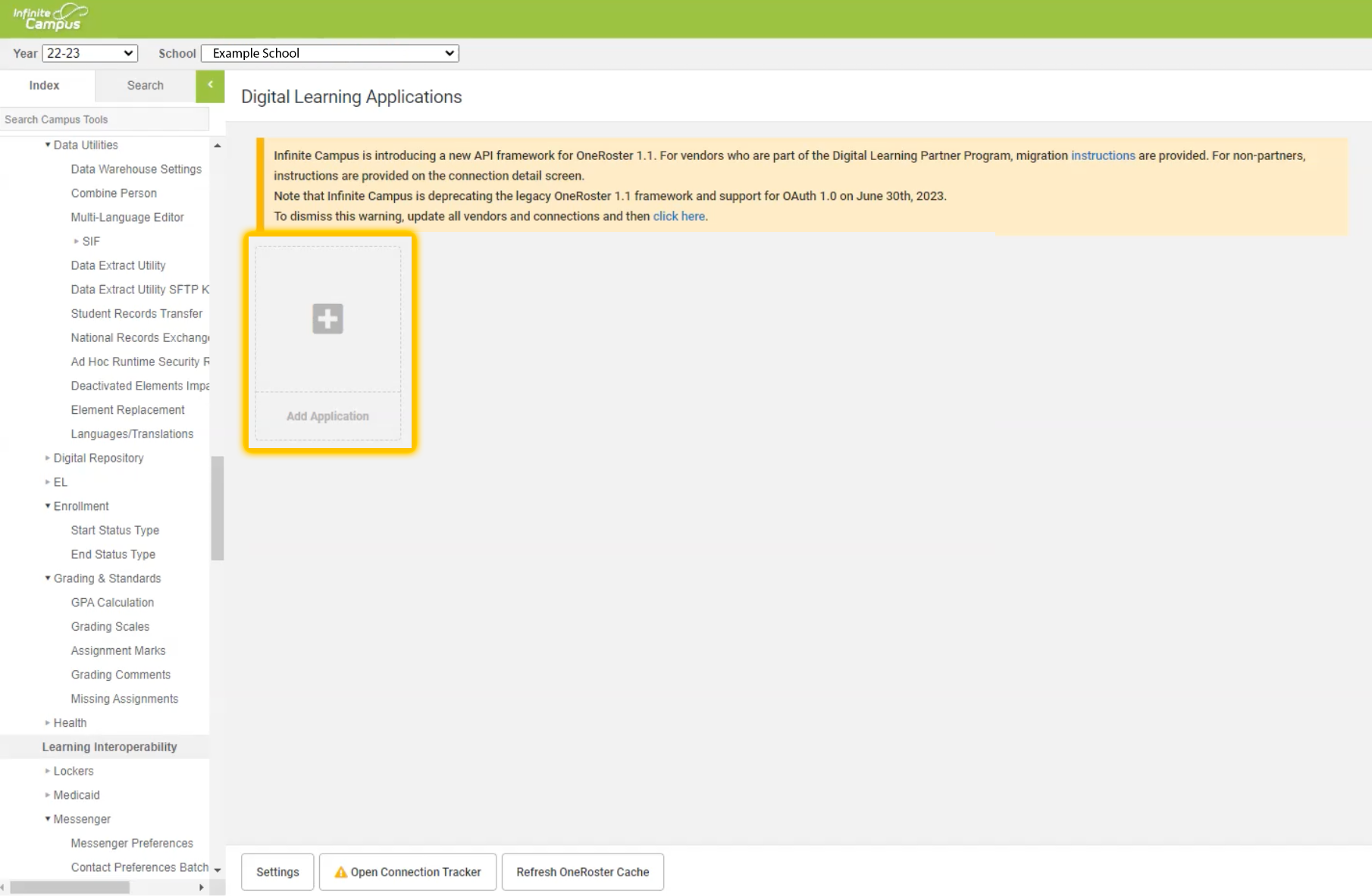
Once there, add simpldismissal as an application by clicking Add Application (highlighted in yellow above) and selecting Connect to Other Applications. Ensure that simpldismissal is the application name and that OneRoster v1.2 is selected.
After the application is created, ensure OneRoster Client ID, Client Secret, and Token URL are populated. You may need to click Generate OneRoster Credentials or a similar button to generate the credentials; this varies based on Infinite Campus version.
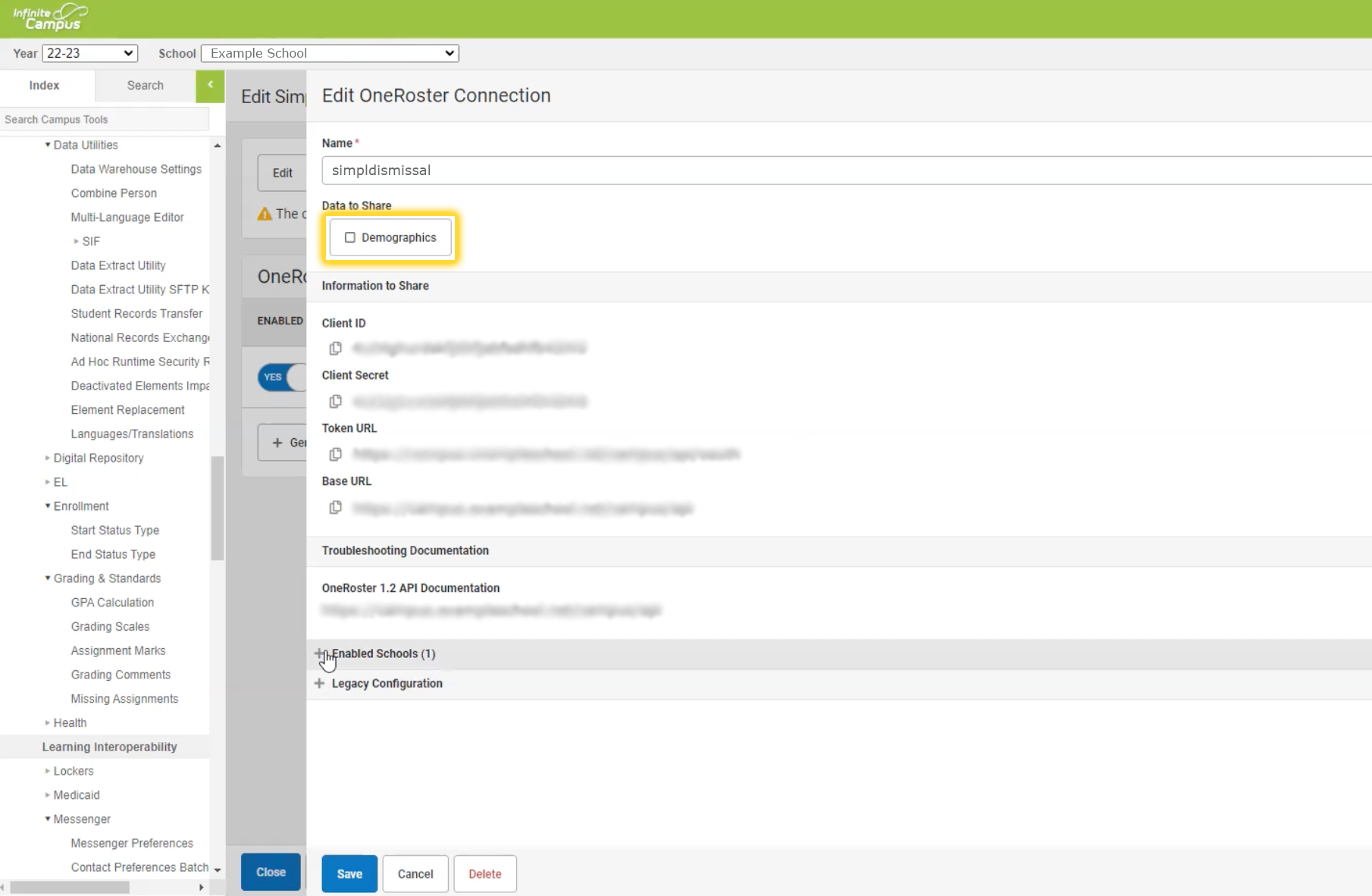
If you need to limit which schools are shared with simpldismissal, you can do so under the Enabled Schools tab.
Demographic information is not required and you can uncheck the demographics box (highlighted in yellow above) to prevent that data from being shared.
After setup, share the data under the Information to Share heading (which includes Client ID, Client Secret, Token URL, and Base URL) with your simpldismissal representative to complete the integration!
