simpldismissal: ClassLink Single Sign On (SSO) Configuration
simpldismissal is proud to be a ClassLink partner. To utilize ClassLink for single sign-on (SSO) into simpldismissal, complete the following steps.
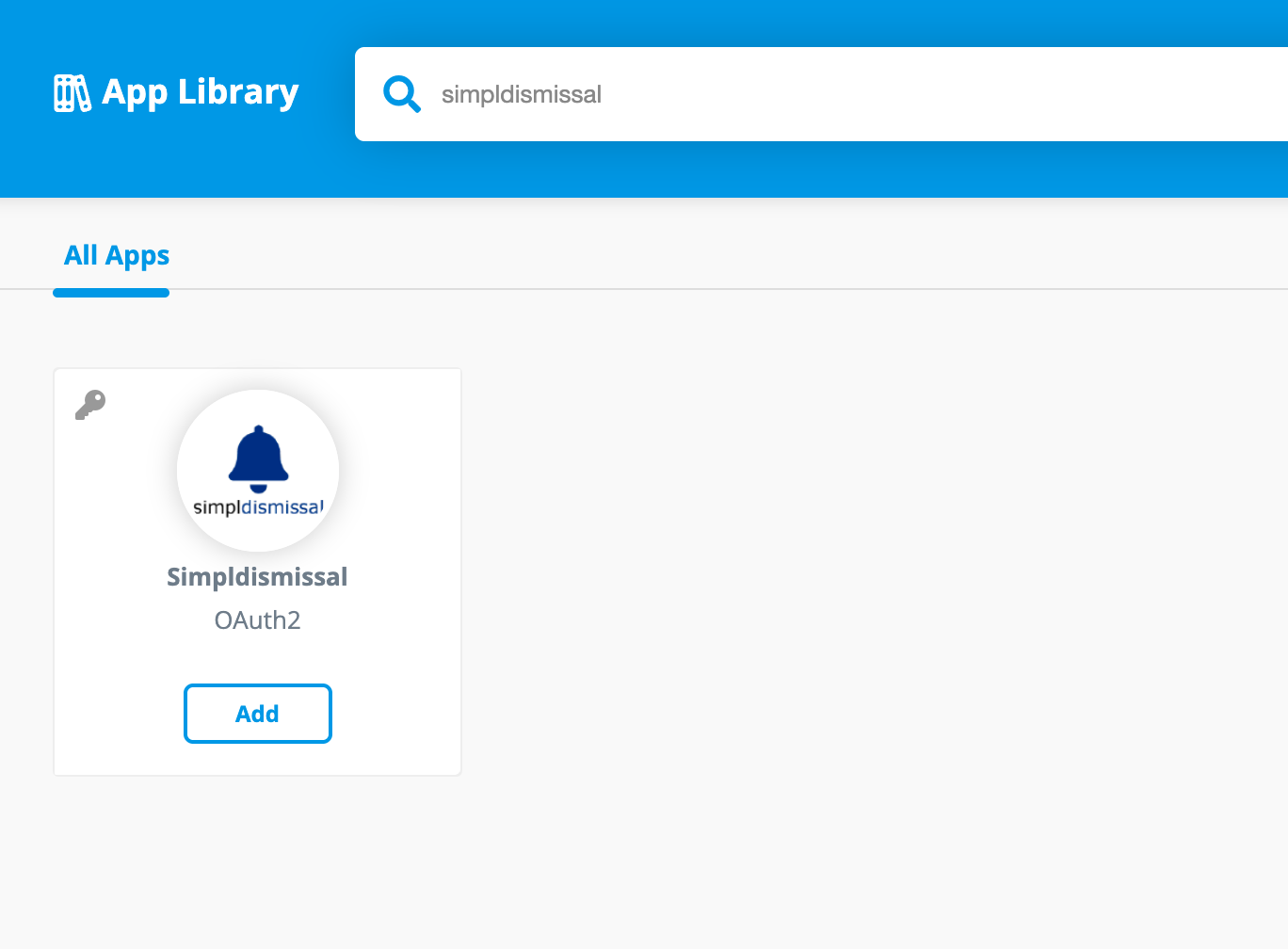
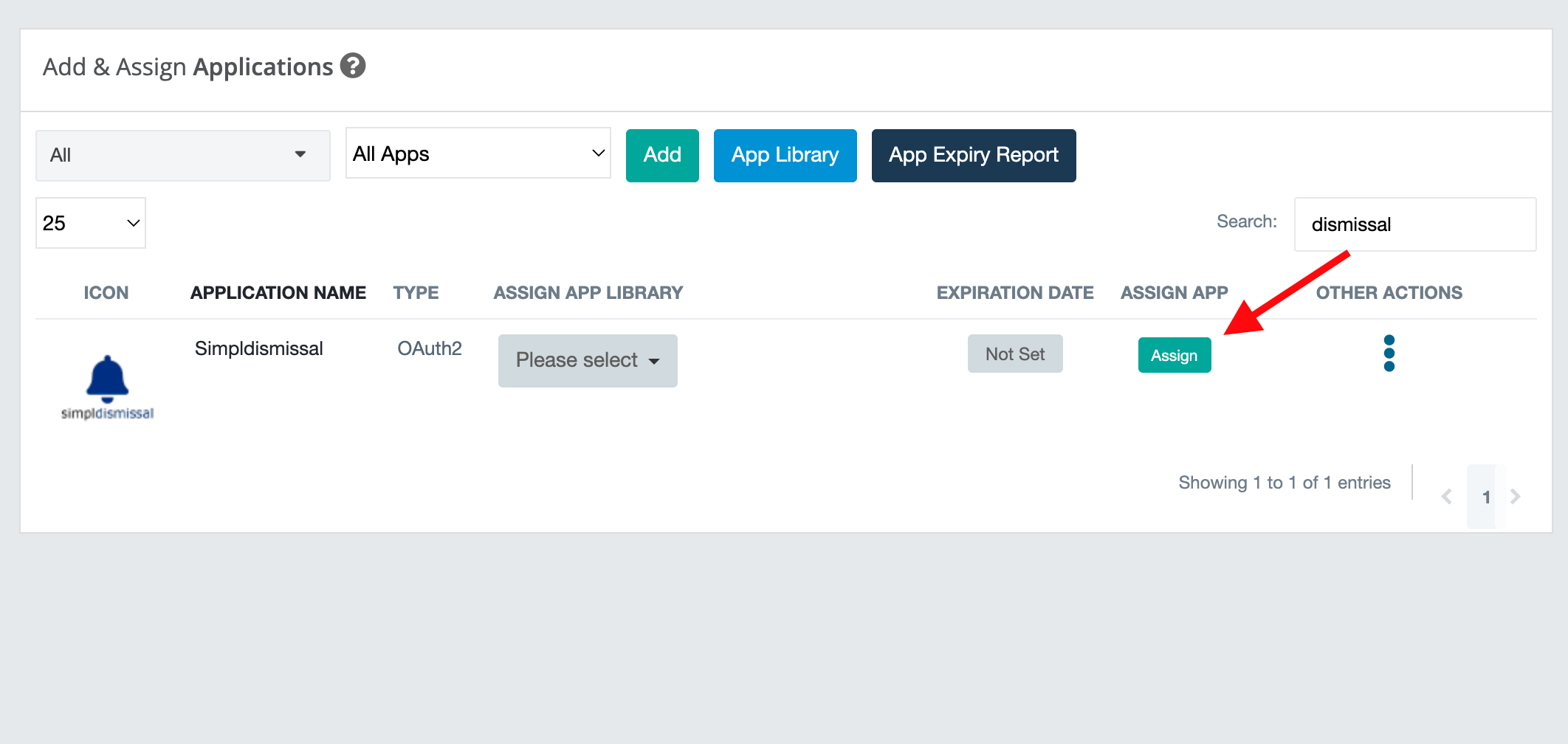
Add application to ClassLink Launchpad
simpldismissal is available in the ClassLink App Gallery. To add it, go to the ClassLink Management Console and select Add & Assign Apps.


On this page, select App Library and search for simpldismissal by name. From the results, select simpldismissal by clicking Add.
Assigning application on ClassLink Launchpad
Once the application has been added to your application list, search for it and select Assign to assign the application to specific users. Typically, simpldismissal should be assigned to all staff at any schools utilizing simpldismissal. Please contact our support team if you have any questions about who should have access to simpldismissal.
| Files | ||
|---|---|---|
|
|
DataImage47.png
88 KB
|
|
|
|
DataImage82.png
129 KB
|
